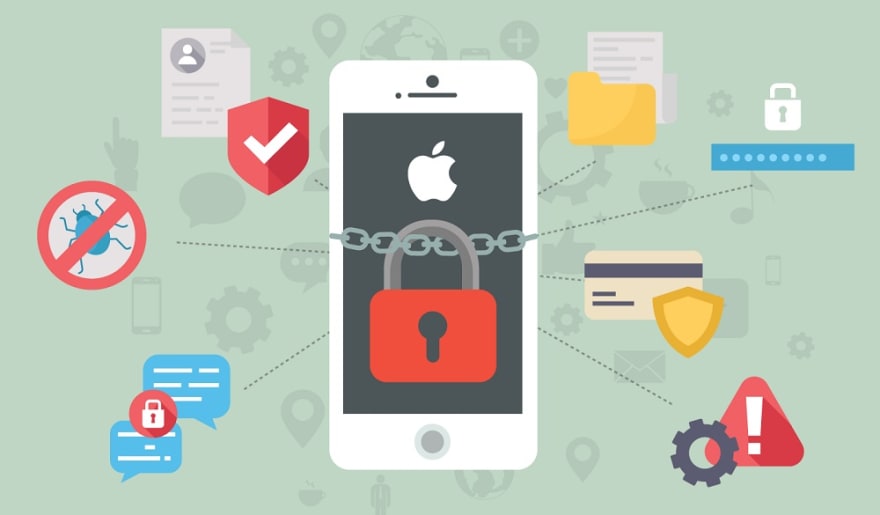7 Tips for Creating a Perfect Contact Form
Your lead generation and conversion results depend on the quality of the contact forms on your website. The easier these forms are to fill out and the more available they are, the more likely your potential clients will use them.
A contact form is much more than a collection of fields. To achieve top results, you need to take a careful approach to design it.
1. Keep it short
What do you want the potential client to share? If it’s an email address, don’t ask for anything else. When people see contact forms with a big number of fields, they tend to abandon them.
Since most website visitors are pressed for time, trying to hold them in place with a contact form is a bad idea. Make sure they can fill everything out in under 30 seconds.
2. Check the information
Before allowing the user to submit a form, consider using tools to check the information for typos and incorrect format. More than 90% of companies have to deal with invalid and inaccurate data.
According to data validation experts from Byteplant, if you check the contact details for typos and format errors before they become part of your database, you can save a substantial amount of time and money.
3. Add a description
Above the information fields, put a short yet informative description of why visitors should be filling out the form.
· To get a free newsletter
· To get a discount
· To sign up for news
Make sure the clients know why they are sharing this information. This can prevent your messages and letters from going to trash.
4. Align the labels properly
Each information field should come with a clear label that reminds the user what information you are looking for (e.g. name, address, phone number).
According to research, by aligning the labels to the right-hand side, you are making your form easier to read and faster to complete. The top alignment showed the second-best results.
5. Create clear buttons
Once the visitor finishes filling out the form, they should be clicking the button that sends the form to you. Simple buttons like “ok” and “submit” aren’t as useful as “get my free newsletter” or “create my account”.
Users have a much easier time submitting information when reminded of the benefits of doing so every step of the way.
6. Give explanations and examples
If your contact form isn’t straightforward, which may be the case when you need more information than contact details, help the visitor fill it out. You can put a help button near each field.
By clicking on it, the user will see an explanation of why you need this information and an example.
7. Set up empty field alerts
If you are tweaking your contact form to prevent submission until all fields are completed, make it easy for users to see what they missed. If they try to submit a form before it’s all filled out, the empty fields should be highlighted.
Final thoughts
When designing your contact form, put yourself in the user’s shoes. It should be short, clear, and highly informative. Otherwise, you risk getting erroneous data or not receiving the form altogether.